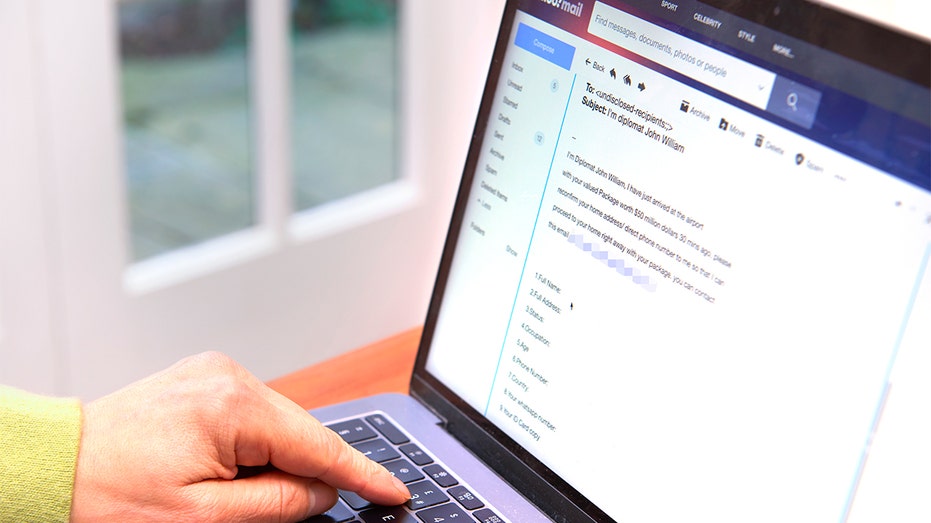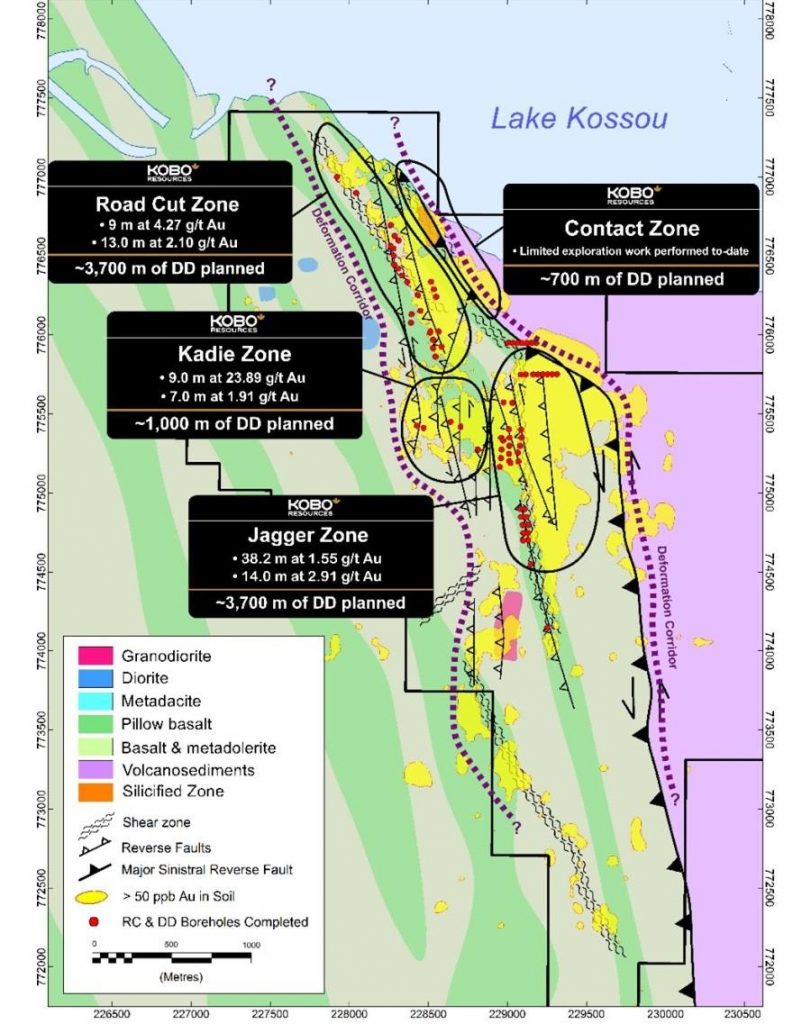iPhone in pocket
Nomad
There’s a good chance your iPhone will run out of storage at some point, particularly if you bought the base model with limited space.
This can be more frustrating than with the average Android phone, as iPhone storage is not upgradeable. There’s no easy fix beyond working out what no longer needs to live on your iPhone and getting rid of it.
However, this is fairly easy to do. And many folks will be able to unlock gigabytes or tens of gigabytes of space within minutes. That should stop your iPhone complaining about a lack of room for months. Or more.
Here’s how to sort out your iPhone’s storage problems.
What Happens When iPhone Storage Is Full?
If you fill up your iPhone, you will see a pop-up on-screen. This will typically happen when you try to record a video without enough space on-board, or try to install an app your phone does not have room for.
Full storage does not only stop you from doing things, like downloading apps. It will also impact the performance of your phone. This is because iPhones use their storage for data required during day-to-day jobs and app use. And the flash memory itself becomes slower when nearing a full-up status as, again, leftover space is used as a buffer during normal operation.
How Do You Check Current iPhone Storage?
Go to Settings > General > iPhone Storage to see a summary of the remaining space on your iPhone. This is represented as a bar chart split into categories like apps, photos and podcasts.
The grey section to the right of this display represents the free space on your iPhone. More colour and less grey? That means the lion’s share of your iPhone storage is already filled up.
iPhone storage screenshot.
Andrew Williams
What Apps Take Up The Most Storage?
For most people, photos and games are the worst offenders for storage-hogging.
Games with console-like graphics tend to take gigabytes (thousands of megabytes) of data because of all the textures data and audio they contain.
Images captured with your iPhone camera in the Photos app become part of its data. Over the months and years this can easily become tens of gigabytes, if not more.
Any form of media app you like using will likely take up a good amount of space eventually too. Podcast players and music apps you use to download content store this as part of their data and, just like Photos, this can become a huge strain on your iPhone over time.
Social media apps use more storage than you might imagine as well. They cache a chunk of data so scrolling through content feels more smooth when you open them up. However, the amount of data used should remain reasonably stable over time so these apps probably won’t become part of your storage-freeing strategy unless you literally no longer use them.
How Can You Free Up Space On Your iPhone?
Struggling with ways to get your iPhone house back in order? The easiest way to start is just to delete some stuff. However, your iPhone also offers other, slightly smarter, ways to free up some space and identify those real data-hogs.
There are four methods to go through, so let’s get started.
Delete Apps And Games
Already know what you want to get rid of? Long press its app icon on the home screen until the app icons start jiggling. This will be after the first pop-up menu appears
Tap the minus sign in the app icon’s corner and select Delete App. This will remove it from your iPhone’s storage.
If you want to see which apps are using the most data, you’ll find them arranged by size in Settings > General > iPhone Storage.
Apps can be deleted here too by simply tapping their entry and then Delete App in the menu that follows. You’ll see another entry here, Offload App. This gets rid of the install data without removing its other data. Use this option if you’ll likely reinstall the app later and its Documents and Data storage (visible on this screen) isn’t too heavy.
Offload Photos To The Cloud
Getting rid of photos on your iPhone is the most effective way to free up space for almost everyone. The easiest way to do so is to upload full-resolution photos to your iCloud account, then let your iPhone remove them from its internal storage.
To do so, enable iCloud Photos in Settings > Photos and select Optimize iPhone Storage at the bottom of this menu. This reduces the quality of the files stored on your actual phone, meaning they take up way less space but you don’t lose anything long-term as the full-size versions are up there in your iCloud storage.
Delete Unwanted Videos
Don’t like the idea of downgrading the photo quality on your iPhone? You may be able to free up gigabytes in seconds by using the Photos app’s Review Your Videos feature.
iPhone storage screenshot.
Andrew Williams
If you have plenty on your phone you should see an entry for Review Your Videos in Settings > General > iPhone Storage. In this entry, tap the Select button and then the videos you’re happy to remove.
We recommend using Airdrop to send them to your Mac beforehand, if you have one, should you not want to lose these videos permanently.
Remove Music And Podcasts
There were tens of gigabytes of podcasts on the iPhone I used for this guide, most of them years old. Have the same situation? A clean-up job is easy.
For tracks in Apple Music or Apple Podcasts, go to Settings > General > iPhone Storage and select the app entry. Next, tap the Edit button in the Podcasts or Music section.
iPhone podcast screenshot.
Andrew Williams
This will place a red delete icon next to the artists. Tap it to delete an entry. Alternatively you can delete tracks with more control from within the apps themselves — which you’ll want to do if you use Spotify rather than Apple Music.
How Do You Buy More Storage On Your iPhone?
You can’t buy more storage for your iPhone in a traditional sense. The amount of on-board space is determined when you order the phone, and it’s soldered in place so even the tech-savvy can’t upgrade it post-purchase.
However, there is another form of storage on offer, iCloud storage. This is where your files are stored on Apple servers, keeping them safe even if you break or lose your iPhone. It’s also a crucial part of freeing up your iPhone’s physical storage, as already covered.
You can upgrade your iCloud from your iPhone’s Settings menu. Press your account avatar, then iCloud. 5GB comes for free, here’s the current upgrade pricing:
$0.99 a month for 50GB
$2.99 a month for 200GB
$9.99 a month for 2TB
Bottom Line
Freeing-up space on an iPhone is a little like spring cleaning. You get rid of what you don’t need, prune back the clutter that has built up over the months and years.
The easiest way to do this without having to lose any photos or other content you’ve captured over the years is to lean on iCloud, Apple’s online storage service.