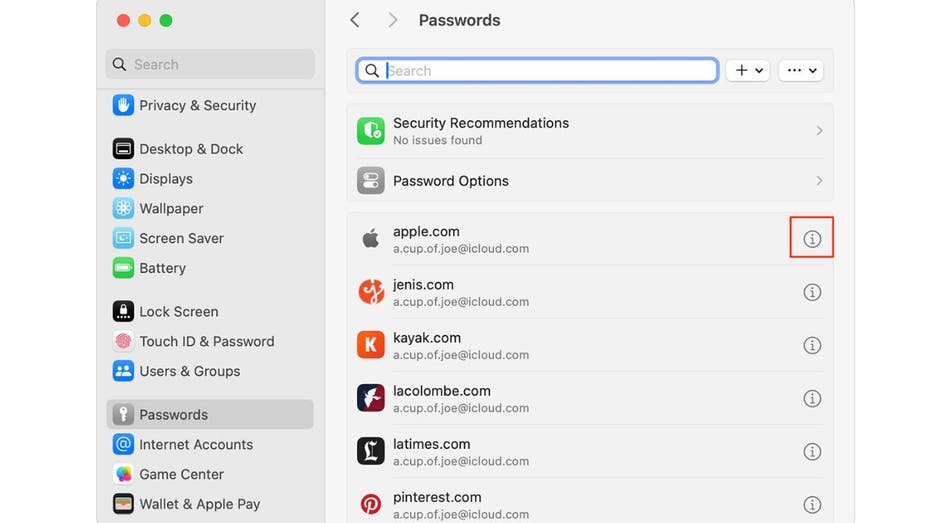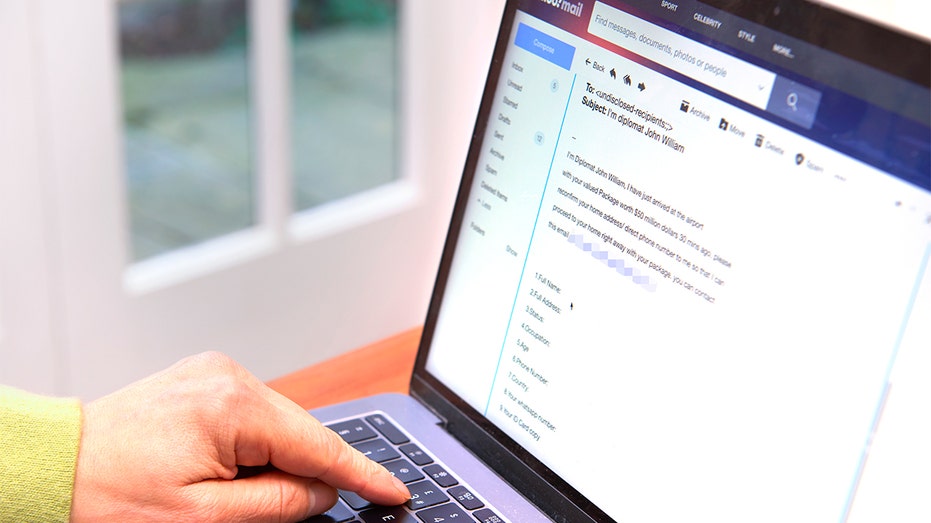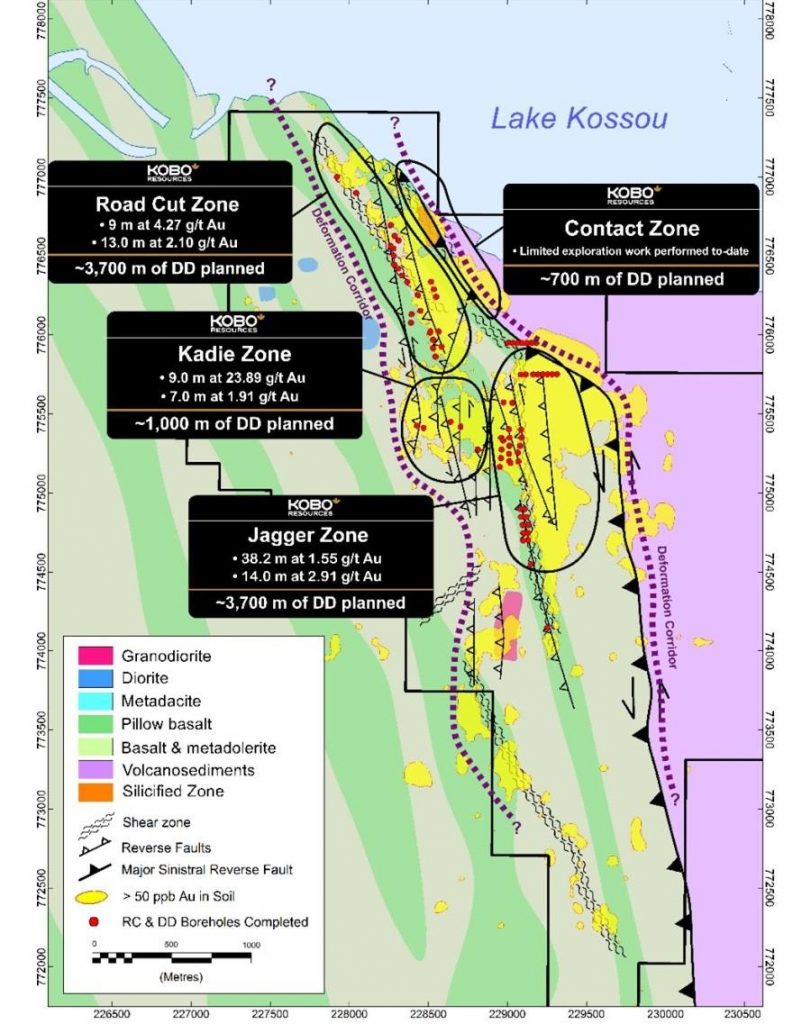With our cellphones holding more of our personal info than ever, it’s important to keep all of it, including your photos and documents, away from prying eyes. Joseph from Fort Myers, Florida, reached out with a concern many of us share. He’s asking how to keep his photos and documents hidden on his iPhone.
“I am looking for a secure way to store personal information on my iPhone, numbers, passwords, documents, pictures – like insurance cards and photos. Do I need an app? If so, what do you recommend?” — Joseph, Fort Myers, Florida
That is an important question as keeping data private is getting harder and harder to do well, but fortunately your iPhone has some built-in features that will help you with this. Plus, there are some well-known and trusted solutions that you might also want to consider making sure your private data remains just that – private.
Your iPhone’s passcode and Face ID are the gatekeepers of your data. So you’ll want to set up these to ensure that others cannot access your iPhone beyond the lock screen. Here’s how to make them impenetrable.
Remember to change your passcode periodically to maintain security.
MORE: BEST ACCESSORIES FOR YOUR PHONE
This feature is not just for locating your device, but also for keeping it secure if it falls into the wrong hands. Here’s how to activate ‘Find My iPhone’.
MORE: HOW TO FIND YOUR LOST IPHONE
Prevent awkward moments when someone browses your photo album. Instead of deleting personal photos temporarily, create a dedicated album for hiding them. Your iPhone offers built-in features to secure and hide photos. Here’s how to do it.
MORE: THE IPHONE PRIVACY SETTING YOU NEED TO TURN OFF
iCloud Keychain simplifies your digital life by synchronizing your passwords and securing data across all your devices. It automatically fills in essential information – such as Safari and app usernames, passwords, credit card details and Wi-Fi passwords – on any device you authorize. No more manual input required.
By default, iCloud Keychain works only with Safari, but it’s also available on Google Chrome and Microsoft Edge on a Mac or Windows PC through iCloud for Windows and the iCloud Passwords extension.
Before you turn on iCloud Keychain, update your device to the latest iOS or iPadOS or the latest version of macOS and make sure that two-factor authentication is turned on for your Apple ID.
Find, change or delete saved passwords and passkeys on your Mac and keep them updated across all of your devices. Here’s how to view saved passwords and passkeys in System Settings.
MORE: BEST PORTABLE PHONE CHARGERS OF 2024
To go beyond iCloud’s keychain for increased security, you’ll want to invest in a password manager. These are created specifically for the protection of passwords and include features for important documents and photos. This is also beneficial when sharing private data with family members.
Using 1Password as an example, you will notice that the startup screen offers storage for credit cards, identification cards, passwords and documents. We would recommend usage of the documents folder for images, and you will also see options for medical records, software licenses and even the password for your internet’s wireless router. Get more details about my best expert-reviewed Password Managers of 2024 here.
Joseph also asked about storing personal information on his iPhone, like insurance cards. Well, if your insurance provider has an app that contains digital ID cards, you can usually add your card to Apple Wallet.
Start by downloading your auto or health insurance provider’s app from the App Store. Not all insurance providers support Apple Wallet. You can find out if yours does by looking for an “ID Cards” area of the app.
If you don’t see the option to save the card to your wallet, you can still use the digital version of your card in the provider’s app when you need to – just pull it up on the screen when asked for your insurance card.
Keep your frequently used apps accessible but discreetly tucked away by removing them from your home screen. This ensures they remain private and aren’t publicly visible on your Home Screen.
If you want to prevent sensitive information from appearing on your lock screen, you’ll want to perform these steps.
If you use the Notes app, you’ll want to protect your private notes by setting a password. Here’s how to do it.
With these eight steps, you’ll be well on your way to keeping your iPhone data secure. Remember, security is all about layers. Using a strong passcode, enabling Face ID, Touch ID, Find My iPhone and hiding sensitive photos are all great first steps. If you’re looking for an extra layer of protection, that’s where password managers come in. These apps securely store your passwords, documents and even credit card information. They can also be really helpful for sharing logins with family members securely. Lastly, limit lock screen notifications and lock your Notes with a password to add another barrier to anyone trying to gain access to your device.
What data do you keep on your phone that you worry most about if your phone is lost or stolen? Do you have proper backups of your data? Let us know by writing us at Cyberguy.com/Contact.
For more of my tech tips & security alerts, subscribe to my free CyberGuy Report Newsletter by heading to Cyberguy.com/Newsletter.
Ask Kurt a question or let us know what stories you’d like us to cover.
Answers to the most asked CyberGuy questions:
Copyright 2024 CyberGuy.com. All rights reserved.