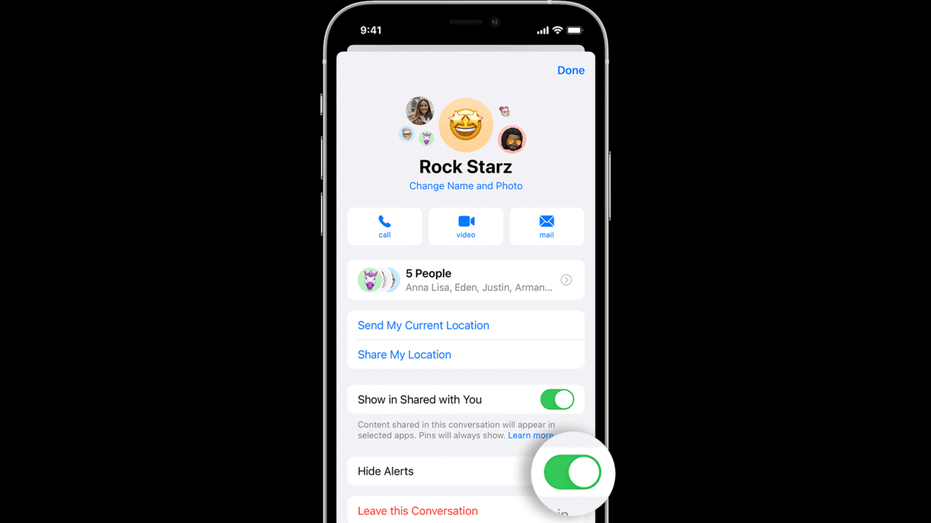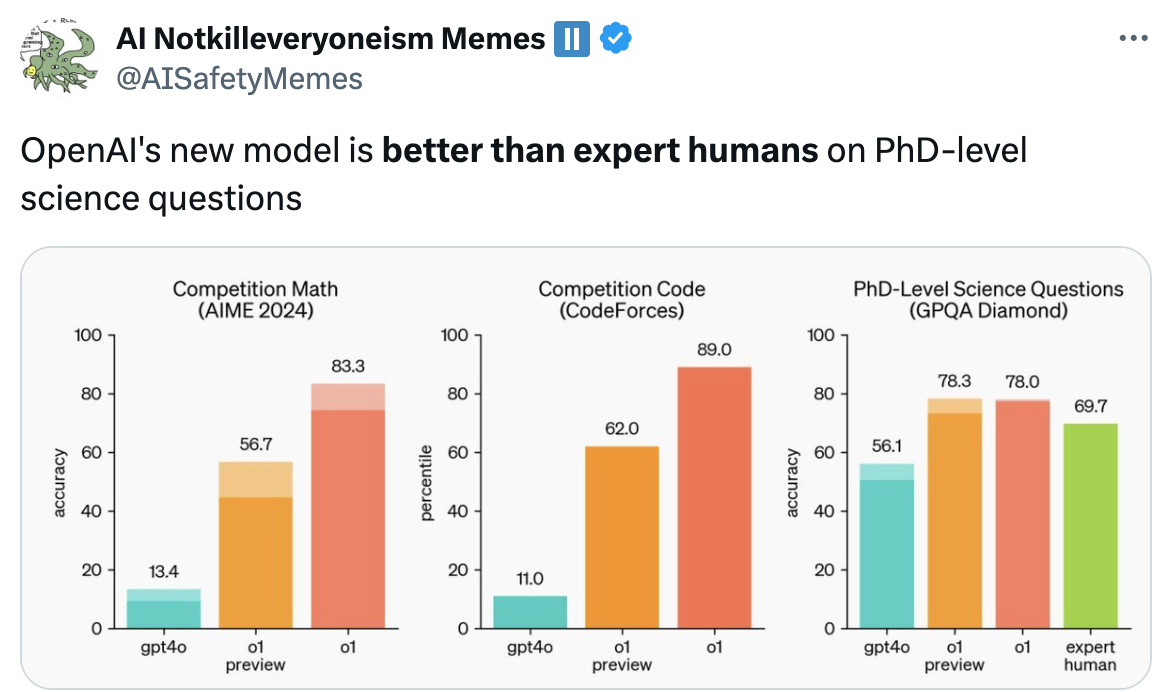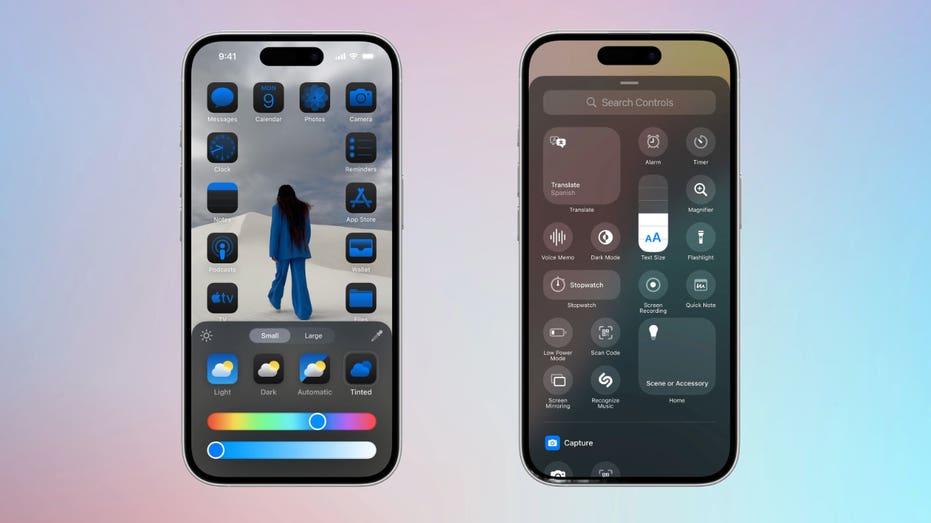Group texts can be a convenient way to stay in touch with multiple people simultaneously. However, sometimes, you may find yourself in a group chat by mistake. Group chats can also be a pain if you constantly receive notifications, interrupting your focus on other tasks.
You can leave a group chat pretty easily if you’re an iPhone user. But before we cover that, let’s review how to create group chats first. Also, if you are an Android user, here’s how to leave a group chat on your device.
It’s surprisingly easy to create a group text on an iPhone. First, make sure that your device has the latest version of iOS or iPadOS.
To add someone to a group message, they must be using an Apple device. If you want to add someone who is using a non-Apple device, you’ll need to create a new group message. This new group message will use SMS/MMS by default since someone in the group is using a non-Apple device.
Note: Your texts will only appear blue by default if everyone in the group chat is using an iPhone. All texts will appear green if anyone in the group has an Android instead.
Here’s how to add additional people to an already existing group text.
MORE: BEST ACCESSORIES FOR YOUR PHONE
MORE: BEST PORTABLE PHONE CHARGERS OF 2024
If you’re the one who created the group and want to delete it entirely, follow these steps.
MORE: A SECRET TRICK TO TURN YOUR IPHONE INTO A COUNTDOWN TIMER FOR ANY OCCASION
In iOS 17 and later, you can delete and block an entire group MMS (multimedia messaging service) message. It allows you to send multimedia content such as pictures, videos and audio messages in addition to standard text messages. Here’s how to delete and block an MMS group message.
Note: You can only remove someone from a group message if the group consists of four or more people, and everyone is using an Apple device (such as an iPhone or iPad). Also, you can only add someone to a group message that already includes three or more people. You cannot add someone to a message conversation that you’re already having with just one other person.
Group chats can be a mixed bag. On one hand, they’re super convenient for coordinating with friends or colleagues. But on the other hand, they can quickly become overwhelming if you find yourself stuck in a never-ending flurry of messages. Your iPhone has your back, though. Whether you want to kick off a group chat, keep it under control or gracefully exit, there are tools at your disposal. It’s all about finding that sweet spot between staying connected and preserving your sanity.
What future features would you like to see in group chat technology to improve your communication experience? Let us know by writing us at Cyberguy.com/Contact.
For more of my tech tips & security alerts, subscribe to my free CyberGuy Report Newsletter by heading to Cyberguy.com/Newsletter.
Ask Kurt a question or let us know what stories you’d like us to cover.
Answers to the most asked CyberGuy questions:
Copyright 2024 CyberGuy.com. All rights reserved.