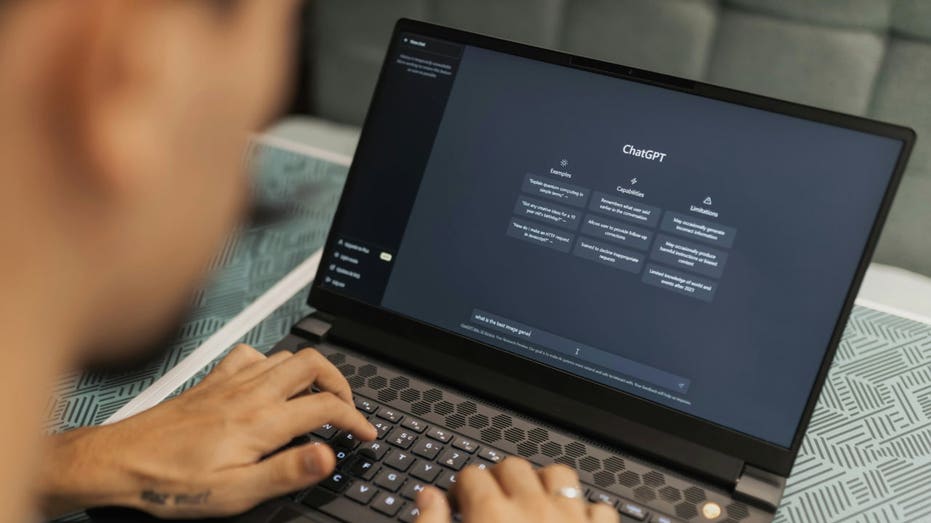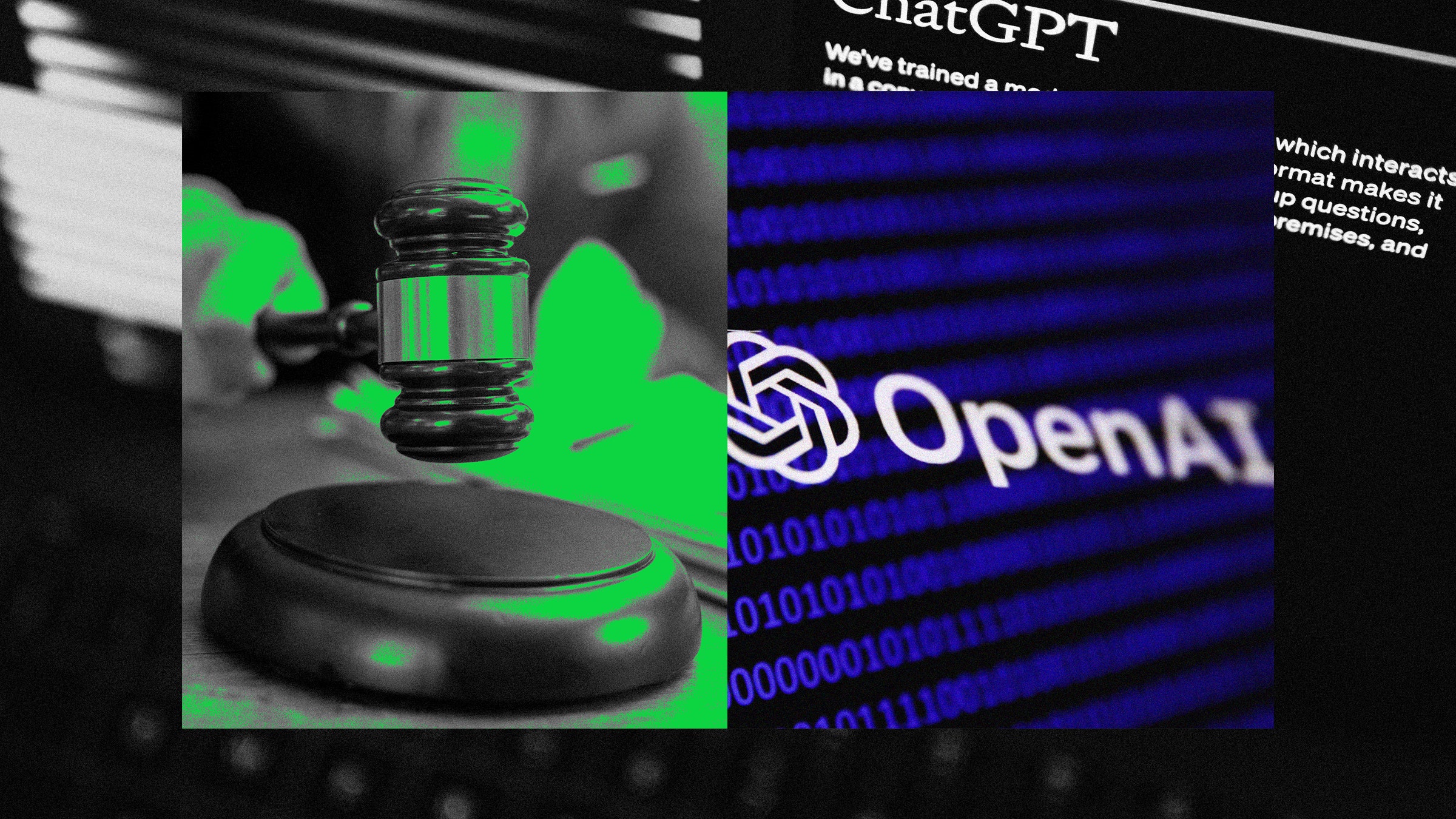Whether you already have a hard time seeing or not, staring at a phone screen can put additional strain on your eyes. If you wear glasses and need them to look at your phone, you should certainly wear them when you’re doing that.
But if that’s still not helping, there are other things that you can do to make it easier to look at your phone. Not only this, but if you’re hard of hearing, Android has some cool features to help you there, too. It just requires you to adjust the settings.
GET SECURITY ALERTS, EXPERT TIPS – SIGN UP FOR KURT’S NEWSLETTER – THE CYBERGUY REPORT HERE
There are several settings you can adjust on your Android in order to make it easier to see and prevent eye strain. For some people, it will be changing the font size. For others, it will be making the screen brighter or zooming in on pages. And others may need to adjust their settings so they can have the text read out loud to them.
Settings may vary depending on your Android phone’s manufacturer.
BEST ANTIVIRUS FOR MAC, PC, IPHONES AND ANDROIDS – CYBERGUY PICKS
Settings may vary depending on your Android phone’s manufacturer.
Settings may vary depending on your Android phone’s manufacturer.
Settings may vary depending on your Android phone’s manufacturer.
Once TalkBack is enabled, your device will provide spoken feedback to help you navigate your phone without needing to see the screen. Remember, these steps can vary, so it’s always a good idea to check the specific instructions for your Android version or consult the official Android Accessibility Help page for the most accurate information. If you’re setting up a new phone, you can also enable TalkBack during the initial setup by holding down both volume buttons for a few seconds.
HOW TO REMOVE YOUR PRIVATE DATA FROM THE INTERNET
For those who are hard of hearing, Android offers various features to enhance your device’s audio and visual capabilities. Here’s how you can make the most of them:
To ensure you don’t miss important calls or notifications, you can easily amplify the volume on your Android device.
Settings may vary depending on your Android phone’s manufacturer.
Android’s built-in captioning feature provides a visual aid for those who prefer reading over listening.
Settings may vary depending on your Android phone’s manufacturer.
Android’s Hearing Aid Compatibility (HAC) can be a game-changer for individuals using hearing aids. To utilize this feature, verify that your Android phone is HAC-supported by checking the phone’s specifications. You can also just check by following the steps below.
Settings may vary depending on your Android phone’s manufacturer.
For those with trouble seeing and hearing, Android devices offer customizable vibration patterns to alert you of various notifications:
Stay connected without the need to constantly monitor your device.
Settings may vary depending on your Android phone’s manufacturer.
HOW TO CROP OR ROTATE A PHOTO ON YOUR ANDROID
Androids have all sorts of display settings that can make it easier (or harder!) to see and what will work for you will be based on your individual preferences. If you’re not too familiar, or you want to try out different settings to see what’s easiest for your eyes, you might want to ask a friend or family member who is experienced with Android to help you play around with those settings. And this goes for all things on your Android. Don’t spend hours trying to figure something out when you could ask a loved one to walk you through it in a way you’ll understand.
Additionally, there are apps that can take it a step further. One is “Be My Eyes,” which helps you connect with someone immediately to help with a task, whether that be adjusting settings on your Android or something else. It’s primarily used by blind individuals, but anyone with trouble seeing can utilize the platform.
The other is “Seeing AI,” a free app that utilizes your Android camera. Just point it at what’s in front of you, and it will narrate what you’re looking at in real-time. Or you can take a picture, and it will tell you what you’re looking at. It can even help you count bills, essentially turning visuals into audio.
HOW TO TRANSFORM YOUR PHOTOS INTO FUN STICKERS ON YOUR ANDROID
At the end of the day, your smartphone should make your life easier, not harder. If you’re struggling to see or hear your Android device clearly, don’t just put up with it. Take advantage of the many accessibility features built right into your phone. These tools can provide real-time assistance or even narrate what’s in front of your camera. At the end of the day, your Android device should work for you, not the other way around. With a little tweaking and the right support, you can make your smartphone experience truly accessible and enjoyable.
As technology continues to evolve, what future advancements or features do you hope to see in mobile devices to further support individuals with visual or auditory impairments? Let us know by writing us at Cyberguy.com/Contact.
For more of my tech tips and security alerts, subscribe to my free CyberGuy Report Newsletter by heading to Cyberguy.com/Newsletter.
Ask Kurt a question or let us know what stories you’d like us to cover.
Follow Kurt on his social channels:
Answers to the most asked CyberGuy questions:
Copyright 2024 CyberGuy.com. All rights reserved.