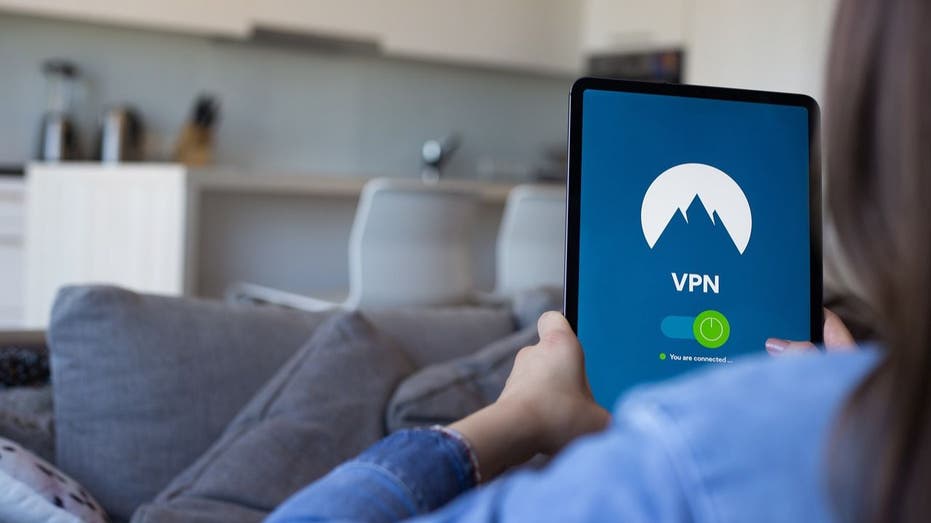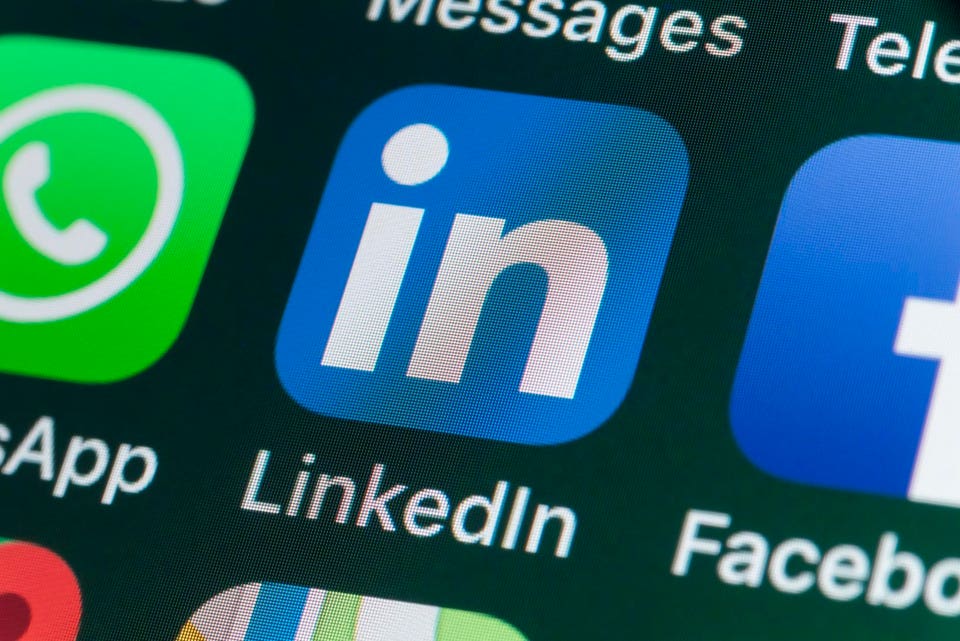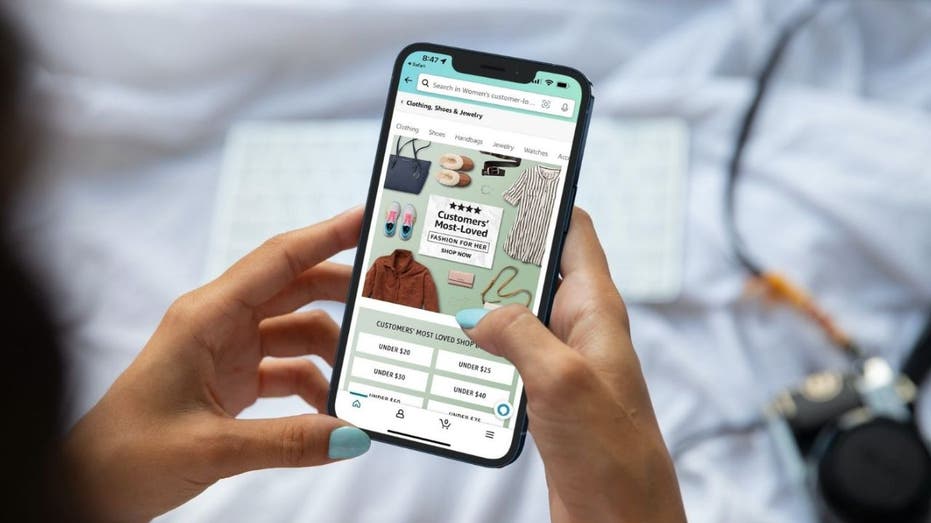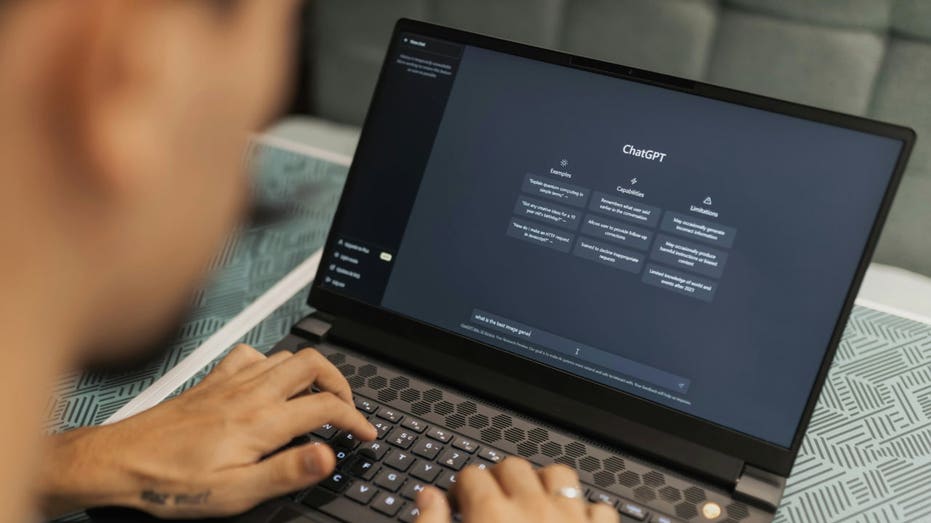Apps can be tucked out of sight on an iPhone.
getty
Whether deliberately or otherwise, it is possible to hide apps on an iPhone. If it’s been a while since you tucked an app away or you didn’t mean to hide it in the first place, it’s not always easy to find them. And it’s about to get harder!
I’m going to show you how to find hidden apps on your iPhone, ensuring that you’re not left scrambling to locate a critical app or left worrying that someone has sneakily installed an app on your device to, say, track your location.
Apple is making it even easier to hide apps with the release of iOS 18 this fall, so we’ll show you how to find hidden apps under both the current and forthcoming operating systems.
Are There Secret Apps On Your iPhone?
There are two main reasons why you might have a hidden app on your iPhone:
You’ve deliberately hidden an app yourself, because you don’t want someone looking over your shoulder and seeing a sensitive app’s icon on your home screen
Someone’s secretly installed an app on your iPhone
The second of these scenarios is quite difficult to pull off, because Apple has a series of security and privacy-guarding methods that don’t make it simple to hide an app on someone else’s phone. But if, say, your partner knows your App Store password (perhaps because they set up the iPhone for you in the first place), it is possible they could have installed an app and hidden it away.
There are a few ways to hide apps on a current iPhone. However, Apple will later this year make it even easier to hide apps on your smartphone with the release of iOS 18. This allows you to long press on an app’s icon on your home screen and select the option to “Hide and Require Face ID.”
Once an app has been hidden in this way, it can only be accessed by navigating to the Hidden Apps folder in the App Library (found by swiping left continually from the home screen) and using Face ID to unlock the contents of the folder. People who try and access the folder won’t even be able to see which apps are in the Hidden folder without passing a Face ID, let alone access them.
This is a big improvement on the current system, where even hidden apps can still be found in the App Library.
Not all apps have to appear on home screens
getty
There are several ways to hide an app on an iPhone, as the article linked above discusses, but they all leave the app lurking in the phone’s App Library.
You may find apps in the App Store that promise to hide other apps, but these are often misleading. There’s no app that can completely hide the presence of other apps or create a password-protected folder of hidden apps.
How To Find Hidden Apps Through Home
If you can’t find an app’s icon on your home screen(s), but you know you have it installed, it will be listed in the App Library.
Keep swiping your finger from right to left on the home screen, and you will eventually find the App Library. The App Library automatically sorts every app on your phone into a folder, which can make apps hard to find. However, if you swipe downwards on the App Library screen, it will reveal an alphabetically ordered list of every app you’ve got installed on the iPhone.
How To Find Hidden Apps Through Home In iOS 18 Onwards
As discussed above, when iOS 18 is released, the process for finding hidden apps will change.
Once again, you’ll need to swipe to the App Library, but this time you’re looking for the folder marked Hidden Apps. When you click on this, you will be challenged to authenticate with Face ID to ensure only the phone’s owner can access the hidden apps.
How To Find Hidden Apps Through The App Store
You’re sure you’ve installed an app, but it’s not on your home screens, not in your App Library, nor even in the Hidden Apps folder (if you’re using iOS 18). Where on Earth is it?
In this situation, it’s possible that you’ve accidentally uninstalled the app completely (the options to remove and hide apps are in the same menu, after all). You can find apps you’ve previously installed by opening the App Store, clicking on your account icon in the top right corner and selecting Apps. You can either scroll through the list or search for the app, then click the download icon next to the app’s name to put it back on your device.
By the way, if you find an app in this previously installed list that it no longer allows you to install, this means the app has been withdrawn from the App Store. This may be because the developer has pulled it, it’s been barred by Apple or it no longer meets the requirements for the version of iOS you have installed on your phone.
If you’ve found an app hidden in the App Library and you want to put it back on one of your home screens, it’s a simple process.
Simply long press on the app’s icon in the App Library, then select Add To Home Screen. It’s a similar process if you’re using the Hidden Apps folder in iOS 18.
If you want to delete an app completely, long press on its icon and select Remove From Device.
Bottom Line
Hiding apps is a good way to prevent snoopers and iPhone sharers instantly seeing what you’ve got installed, but it’s not foolproof and it’s easy to forget where you’ve hidden those apps in the first place! It’s also great to see that hiding apps is going to be much more secure in iOS 18.
Frequently Asked Questions (FAQs)
How To Find Hidden Photos On iPhone
The Photos app on an iPhone does provide a folder in which you can hide images that you might not wish to be on display in the main app. It works in a very similar way to how app hiding will work in iOS 18.
To find hidden photos, open the Photos app and click the Albums icon at the bottom of the screen. The Hidden album is found under Utilities. You’ll either need to enter your PIN or authenticate with Face ID to access the hidden photos. This is one of many reasons why you might not want to share the PIN of your phone with partners, children or friends.
How To Find Hidden Messages On iPhone
Unlike Photos, there’s no official way to hide messages on an iPhone. It’s certainly possible to prevent messages appearing in notifications, but all messages from every contact will be visible in the Messages app.
However, many people don’t rely on traditional SMS/MMS messages anymore and use apps such as WhatsApp, Signal or Telegram to communicate. Those apps can be hidden (and, of course, uncovered) as detailed above. However, some of these apps also include the option to make messages automatically disappear, and unless you’re a military-grade hacker, there’s no way of retrieving those.
How To Find Hidden Spy Apps On iPhone
If you’ve shared your password and PIN with someone else, it is possible that someone has installed an app on your iPhone without permission.
Some apps do allow you to track a person’s location, although iOS does often pop up permissions requests, checking if you want an app to continue tracking your location. If you see such a request for an app you don’t recognize, you should definitely check it out.
As detailed above, the App Library is the first place to check for any secret apps installed on your phone. When iOS 18 is released and installed, the Hidden Apps folder is also worth checking, although nobody else should be able to use that unless they’ve registered their face as your Face ID. If that’s the case, you may not even be able to access the Hidden Apps folder, but it’s a telltale sign something’s amiss.